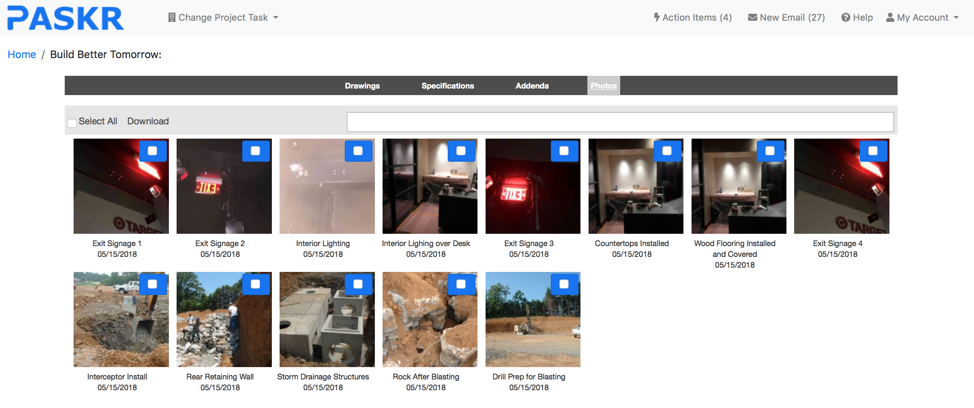- Home
- Upcoming Live Training Sessions!!
- Webinar Recordings
- Implementation Courses
- Getting Started Guide For Admins
- RedTeam Go Navigation
- Gear Icon
- Administration
- Contacts
- Projects
- Planroom
- Estimate (Base Bid)
- Bid Invitations
- Proposal Package
- Construction Buy Out
- Contracts
- Daily Logs
- Photos
- Billing
- Schedules
- Submittals
- Transmittals
- Request For Information (RFI)
- Potential Change Orders (PCOs)
- Change Orders
- Owner Change Orders
- Subcontractor Change Orders
- Internal Change Orders
- Meetings
- How Do I Add Meetings?
- Close Out
- Job Costs (Purchase Orders & Expenses)
- Required Documents
- Accounting
- Reports
- Superintendent
- Subcontractor
- Architect
- Owner
- Mobile
- Release Notes
- Glossary of Terms
- Accounting
Hello. How can we help you?
How to I access the Plan Room to view Contract Documents?
To view drawings, click on Plan Room>Select Project>Drawings. This will show you all of the drawing categories. Click on each Drawing Category to reveal the list of drawings. Click on the piece of paper to open the PDF of the drawing, hover print and download icons to save to your computer or print.
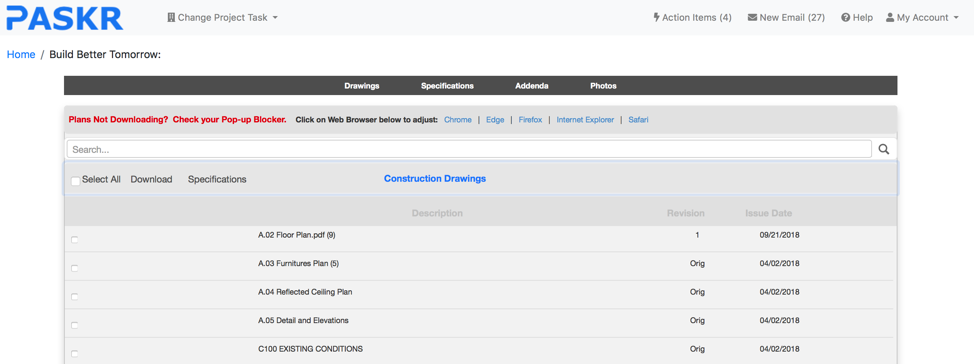
To view Specifications, click on Plan Room>Select Project>Specifications. This will show you all of the specification categories. Click on the piece of paper icon to open the PDF of the specification section, hover print and download icons to save to your computer or print.
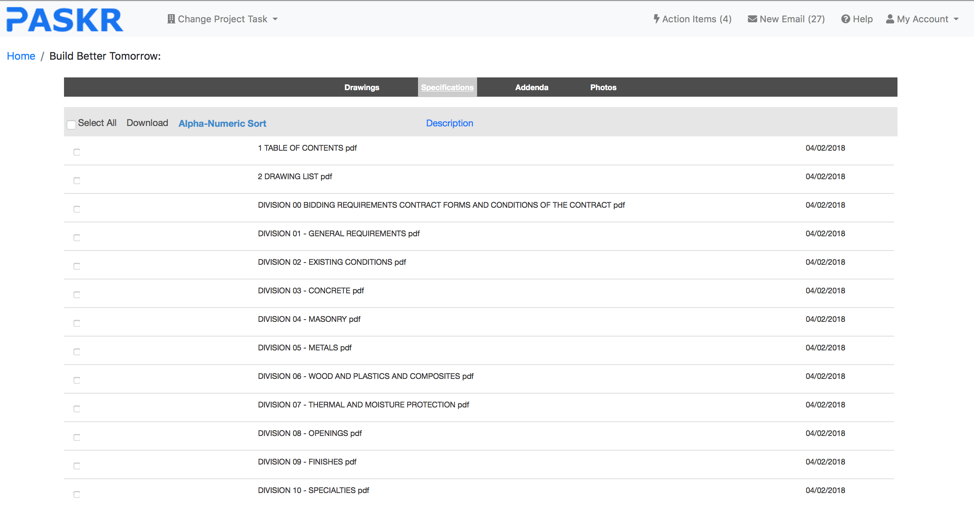
To view Addenda, click on Plan Room>Select Project>Addenda. This will show you all of the Addenda. Click on the piece of paper icon to open the PDF of the Addenda, hover print and download icons to save to your computer or print.

To view Photos, click on Plan Room>Select Project>Photos. This will show you thumbnail images of all photos. Check the box for the photos>download