- Home
- Upcoming Live Training Sessions!!
- Webinar Recordings
- Implementation Courses
- Getting Started Guide For Admins
- RedTeam Go Navigation
- Gear Icon
- Administration
- Contacts
- Projects
- Planroom
- Estimate (Base Bid)
- Bid Invitations
- Proposal Package
- Construction Buy Out
- Contracts
- Daily Logs
- Photos
- Billing
- Schedules
- Submittals
- Transmittals
- Request For Information (RFI)
- Potential Change Orders (PCOs)
- Change Orders
- Owner Change Orders
- Subcontractor Change Orders
- Internal Change Orders
- Meetings
- How Do I Add Meetings?
- Close Out
- Job Costs (Purchase Orders & Expenses)
- Required Documents
- Accounting
- Reports
- Superintendent
- Subcontractor
- Architect
- Owner
- Mobile
- Release Notes
- Glossary of Terms
- Accounting
Hello. How can we help you?
How Do I Create The Proposal Package For My Project?
To create your Proposal Package go to Bidding>Proposal. The default template from Administration will appear automatically. However, the Proposal Package can be edited at the project level (with the exception of the Cover Sheet, which is set by an Administrator.)
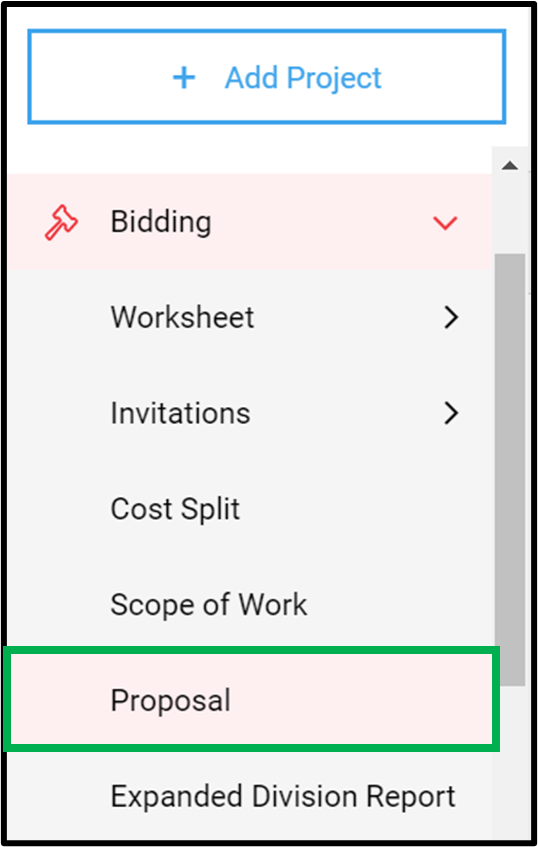
Take the on screen Tour to learn about customizing your Proposal Package.
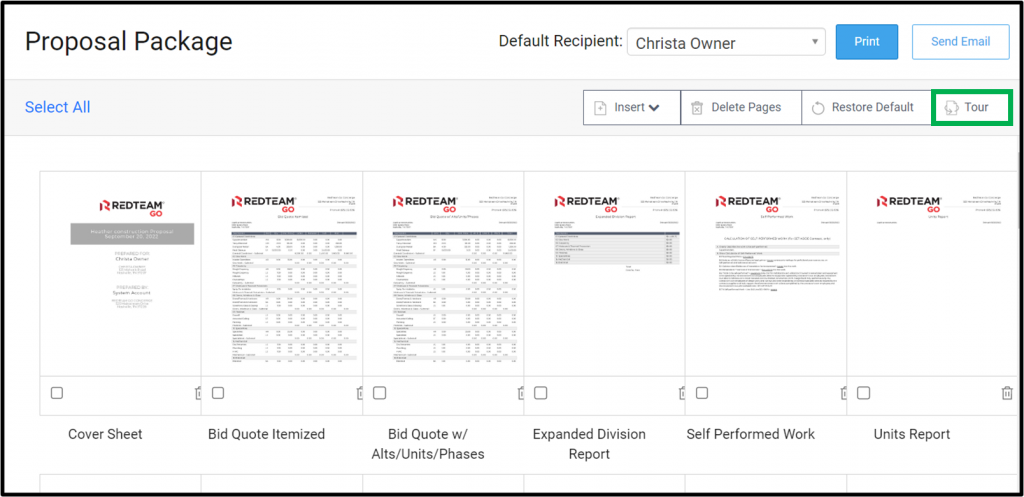
If your company already set a default Proposal Package in Administration, you may only need to review for accuracy and send your proposal. If you do wish to customize, it is easy to add or remove pages, reports, upload files and edit the Personal Letter as shown below.
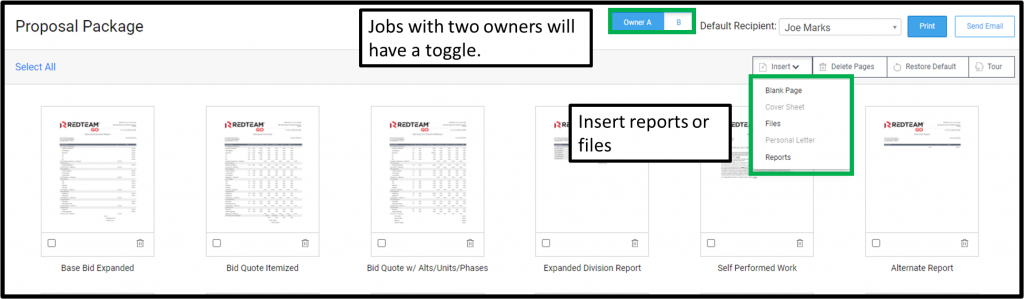
AddRedTeam GO Reports & Import Files
Add RedTeam Go documents to the Proposal Package at Insert>Reports and selecting the reports you prefer to use. You can drag and drop the page thumbnails to resort the order they will appear in the proposal.
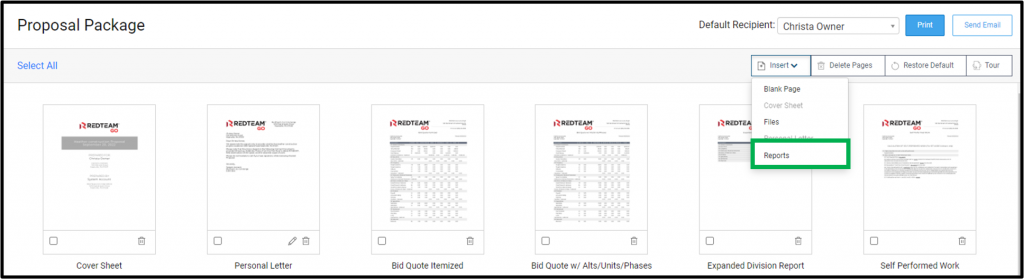
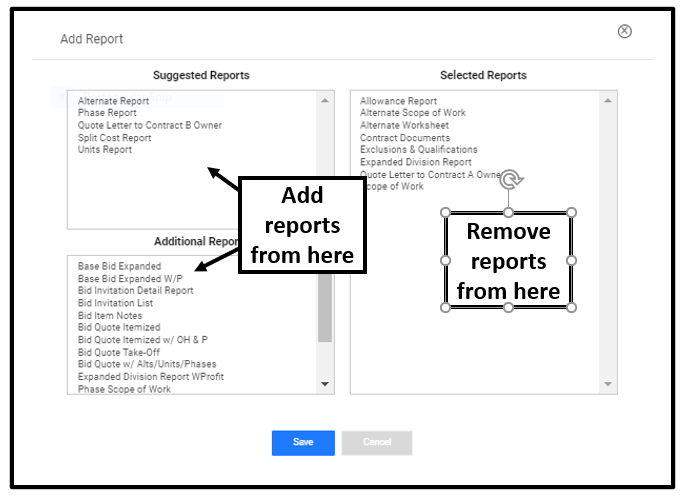
You can also upload your own documents to insert in the proposal package via Insert>Files and selecting a PDF file from your computer. (PDF files with multiple pages are accepted). Insert a Blank Page between sections if needed.
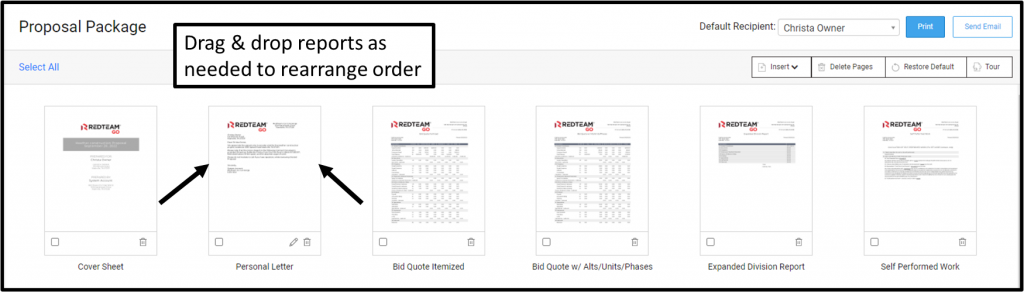
Click Preview to see the completed Proposal Package in PDF form.
Personal Letter
If you wish to Edit the Personal Letter click the Pencil icon in the lower right hand side of the document preview thumbnail. This opens the view below:
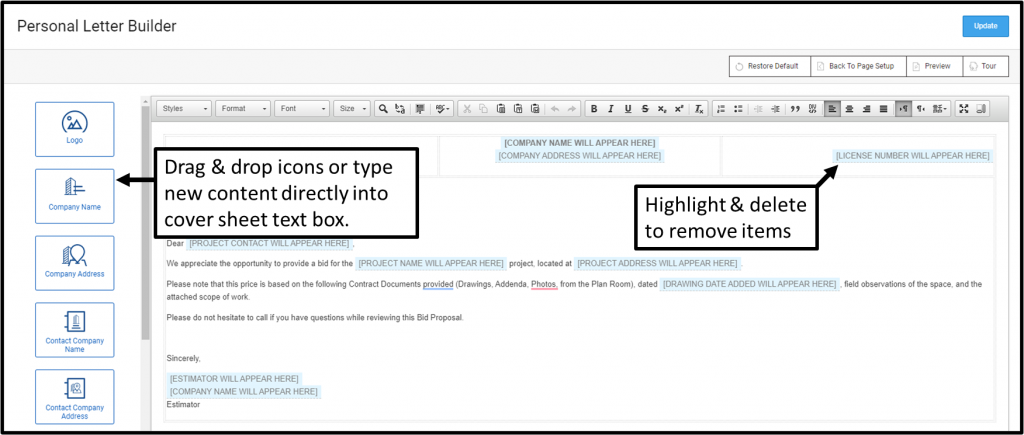
- Take Tour for Personal Letter.
- Edit Default Personal letter directly in the Text Box.
- The Icons on left correspond to the blue place holders in the letter. (Icon items can be used more than once.) Company Logo will pull from the Logo in Company Settings.
- Project Image and other information will pull from Project Information/Details page.
- You can delete and then re-add the blue place holders by clicking on the icon, then Drag and Drop into desired position.
- Click Reset Default to restore RedTeam Go default at any time.
- Click Preview to see the PDF representation of the Personal Letter. All project specific information will populate into the Personal Letter when previewed within the project.
- Click Update to save changes.
- Click Preview to see in PDF view with place holders.
- Click Back to Page Setup to return to the Proposal Template.
Send Proposal
Click Send Email to open email window
HINT: If the Project has a Split Bid (2 Owners paying for 2 different portions of the project) there will be an Owner A/Owner B toggle. Select the correct Owner on the toggle before you click Send Email to be sure the proper proposal is sent to each owner.
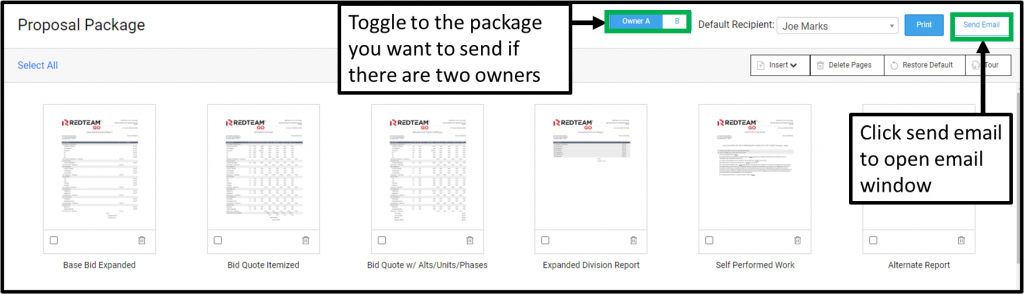
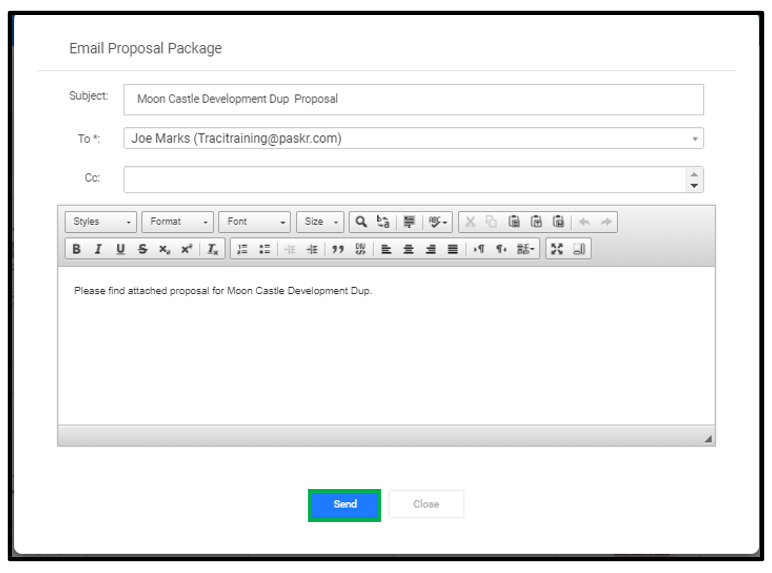
- Select the Recipient that you would like the Proposal addressed to and add any other contacts in the CC cell.
- Edit Subject and email body as desired.
- Click Send.
- Proposal Package PDF will be attached to recipient’s email.
- The record of the email sent is logged in the Email>Bid Correspondence folder.

