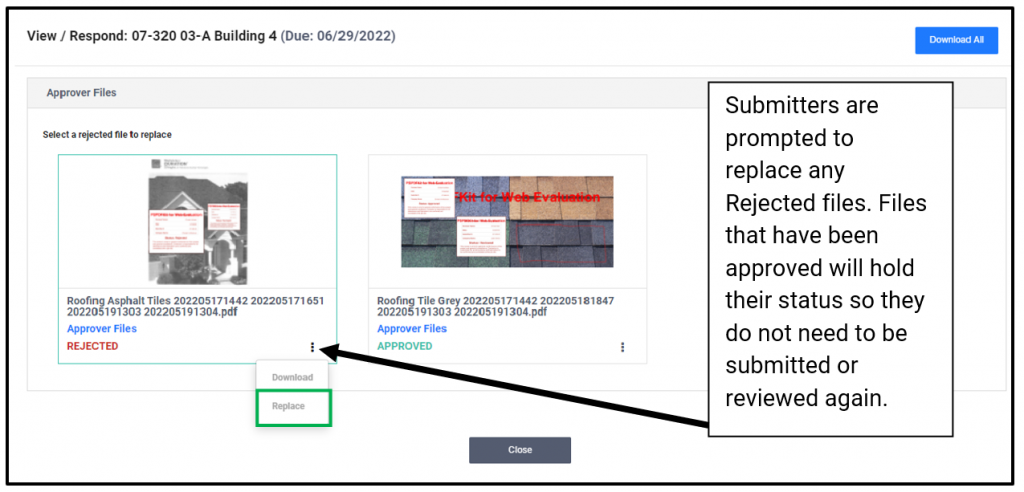- Home
- Upcoming Live Training Sessions!!
- Webinar Recordings
- Implementation Courses
- Getting Started Guide For Admins
- RedTeam Go Navigation
- Gear Icon
- Administration
- Contacts
- Projects
- Planroom
- Estimate (Base Bid)
- Bid Invitations
- Proposal Package
- Construction Buy Out
- Contracts
- Daily Logs
- Photos
- Billing
- Schedules
- Submittals
- Transmittals
- Request For Information (RFI)
- Potential Change Orders (PCOs)
- Change Orders
- Owner Change Orders
- Subcontractor Change Orders
- Internal Change Orders
- Meetings
- How Do I Add Meetings?
- Close Out
- Job Costs (Purchase Orders & Expenses)
- Required Documents
- Accounting
- Reports
- Superintendent
- Subcontractor
- Architect
- Owner
- Mobile
- Release Notes
- Glossary of Terms
- Accounting
Hello. How can we help you?
How do I Send a Submittal to the General Contractor?
There are two methods to return a Submittal to a GC, using the email link or by logging into the portal.
Click on the link in the request email to return the Submittal documents without logging in.
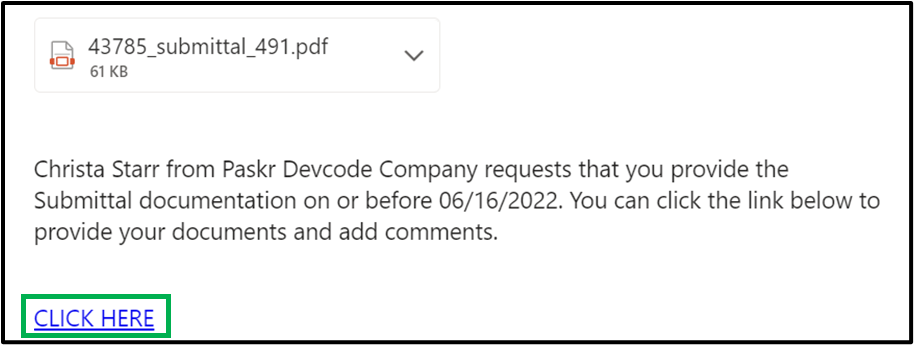
Drag and drop files or browse your computer to add the requested items. Add optional comments and click Submit to return the documents to the GC for review.
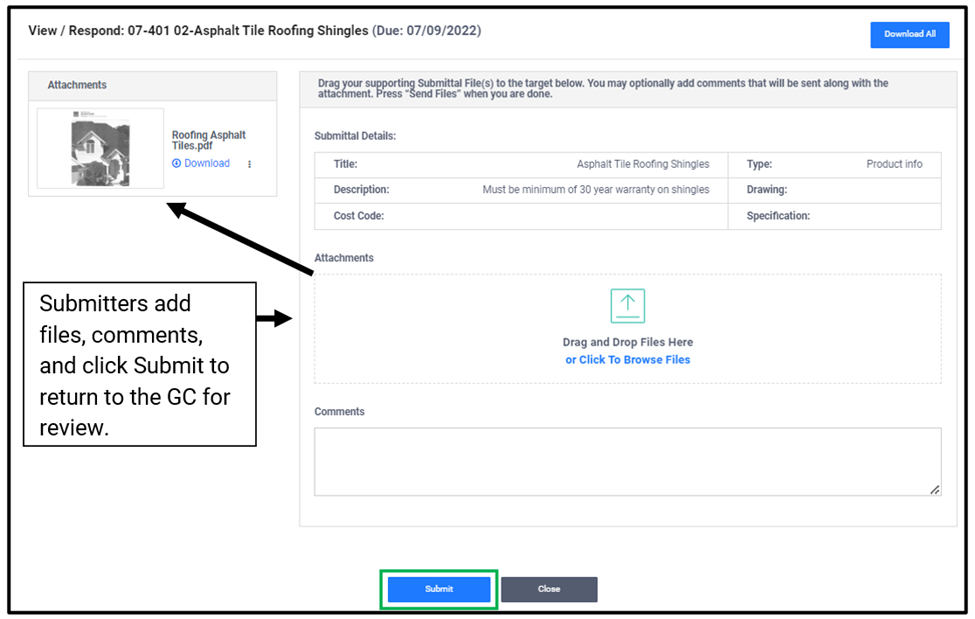
Log into Portal
If you have multiple Submittals you can can easily submit them by logging into your portal where you sign contracts, change orders and submit their billing documents.
- Login
- Navigate to the Submittal tile
- Select the project name from the provided list
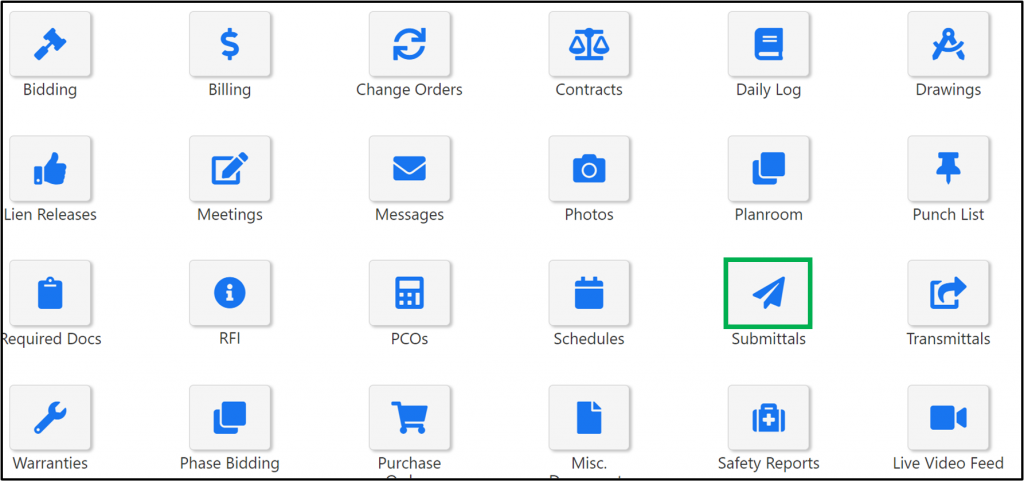

Click on the ellipses and then select View/Respond to open the same upload area as the emailed magic link.
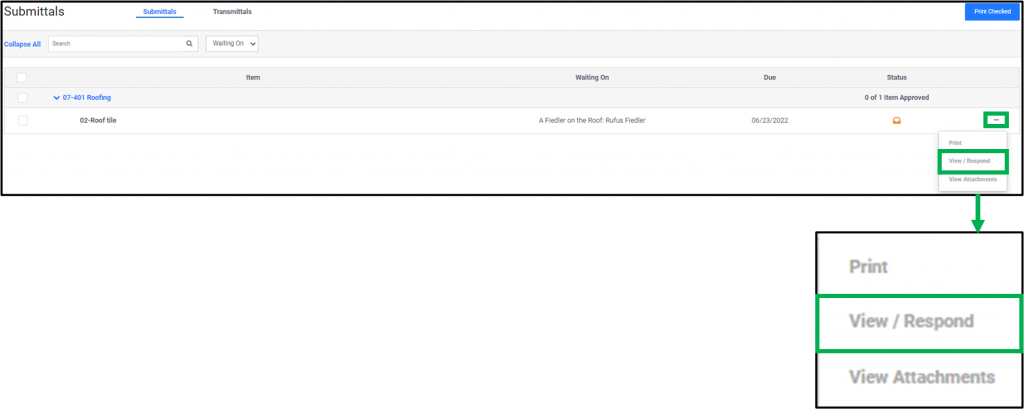
Add any files and comments needed and Submit.
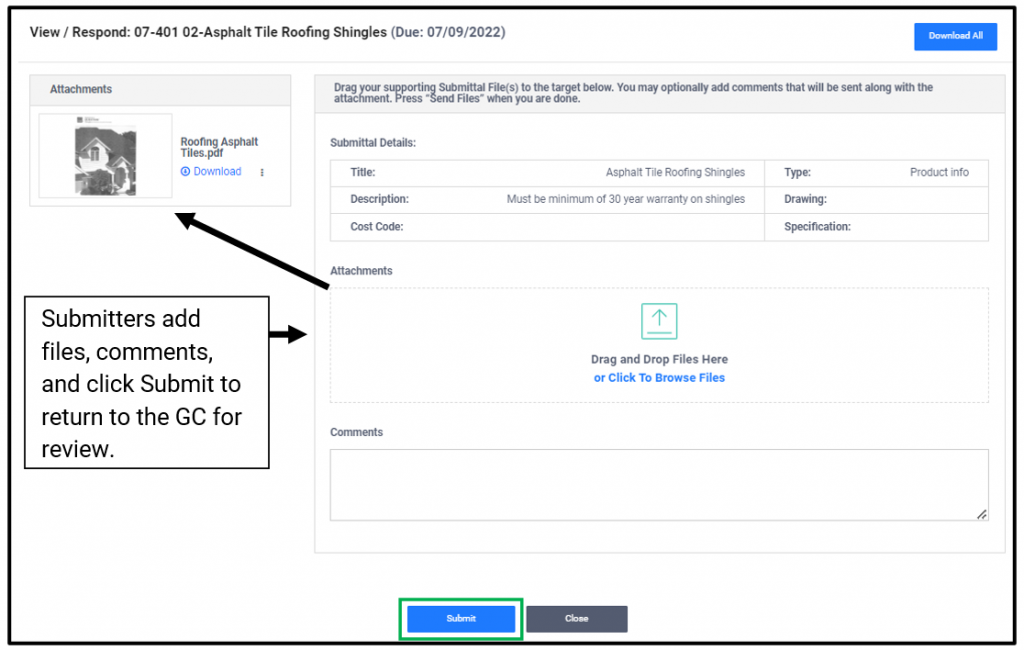
Resubmit after a Rejection
If a GC Reviewer or Approver chooses Rejected or Revise and Resubmit on any submitted file, that item will be closed and a new Submittal item with a letter will be created automatically.
In this case, the GC will send you a new request for the item with attached documents describing what is needed. If you are logged in you will be able to view those rejected items which will be nested beneath the new Submittal. Just click the blue hyperlink to display and click the ellipses to view the Attachments or Printed Report.

If the used the markup feature you will be prompted to replace any files in a rejected status. Files that were approved will not require any additional action. They will remain on the submittal with the replaced files.