- Home
- Upcoming Live Training Sessions!!
- Webinar Recordings
- Implementation Courses
- Getting Started Guide For Admins
- RedTeam Go Navigation
- Gear Icon
- Administration
- Contacts
- Projects
- Planroom
- Estimate (Base Bid)
- Bid Invitations
- Proposal Package
- Construction Buy Out
- Contracts
- Daily Logs
- Photos
- Billing
- Schedules
- Submittals
- Transmittals
- Request For Information (RFI)
- Potential Change Orders (PCOs)
- Change Orders
- Owner Change Orders
- Subcontractor Change Orders
- Internal Change Orders
- Meetings
- How Do I Add Meetings?
- Close Out
- Job Costs (Purchase Orders & Expenses)
- Required Documents
- Accounting
- Reports
- Superintendent
- Subcontractor
- Architect
- Owner
- Mobile
- Release Notes
- Glossary of Terms
- Accounting
Hello. How can we help you?
Adding your Company Employees to your new RedTeam Go site.
You’ve just purchased your RedTeam Go software, and now you are ready to use it.
Let’s take a look at the first few steps you will take to begin using your new tool. You would have received your Username and Password after your site was built. We recommend after receiving the email with your Username, Password, and the URL for your RedTeam Go site, that you save your URL as a favorite on your Web Browser.
When you login for the very first time you will land on your Global Dashboard.
Step 1: Adding your Company Employees to your new RedTeam Go site
Follow these instructions to add your company employees:
- Go to Profile>Company Settings>Click the + sign to Add a New Company Employee>Complete the form including their RedTeam Go rights at the bottom of their screen.
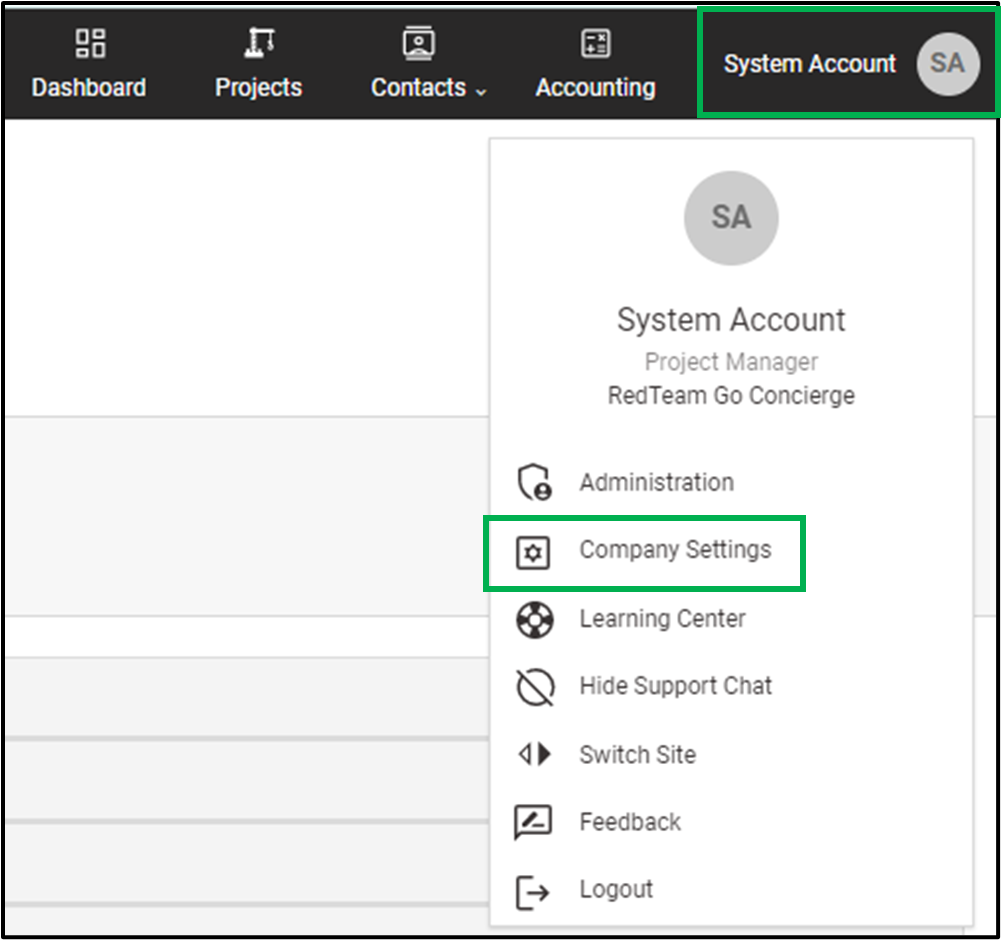
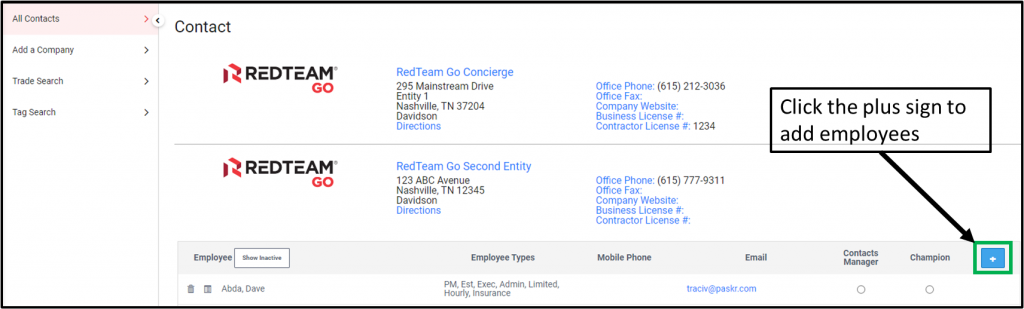
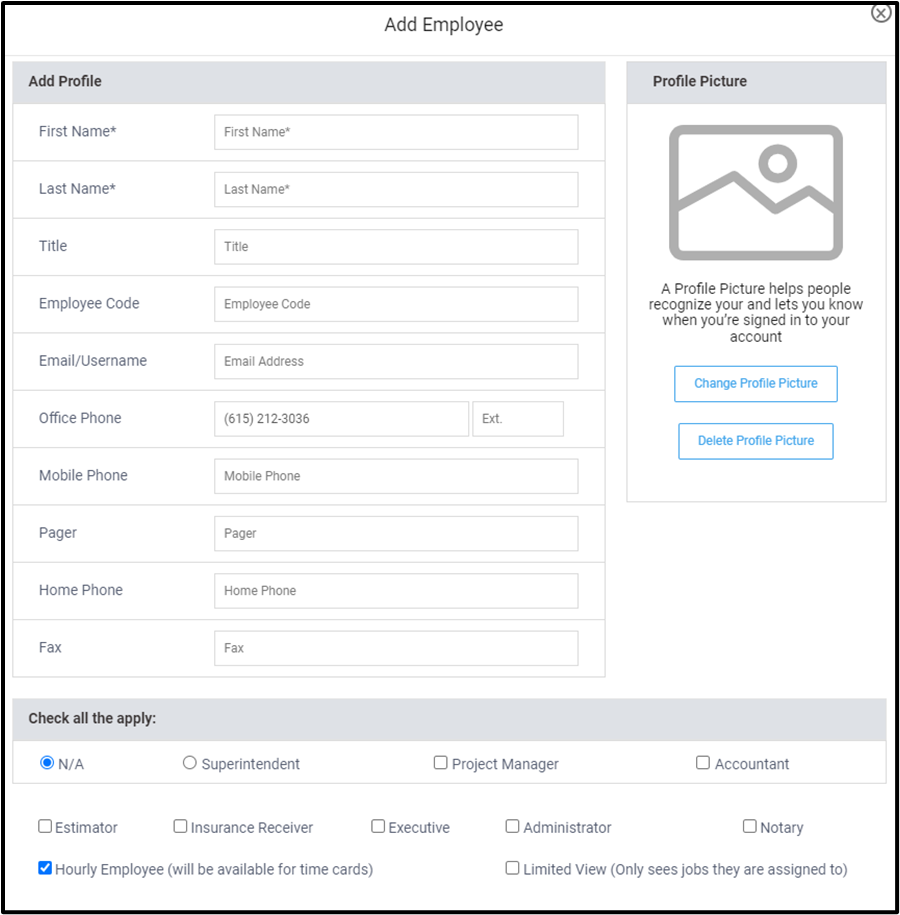
- Send the employee their Username and Password. You will be prompted to do so after filling out their employee information window. However, if you need to send it to them again click on the blue hyperlink “Send Username and Password”.
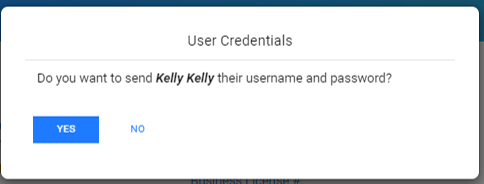
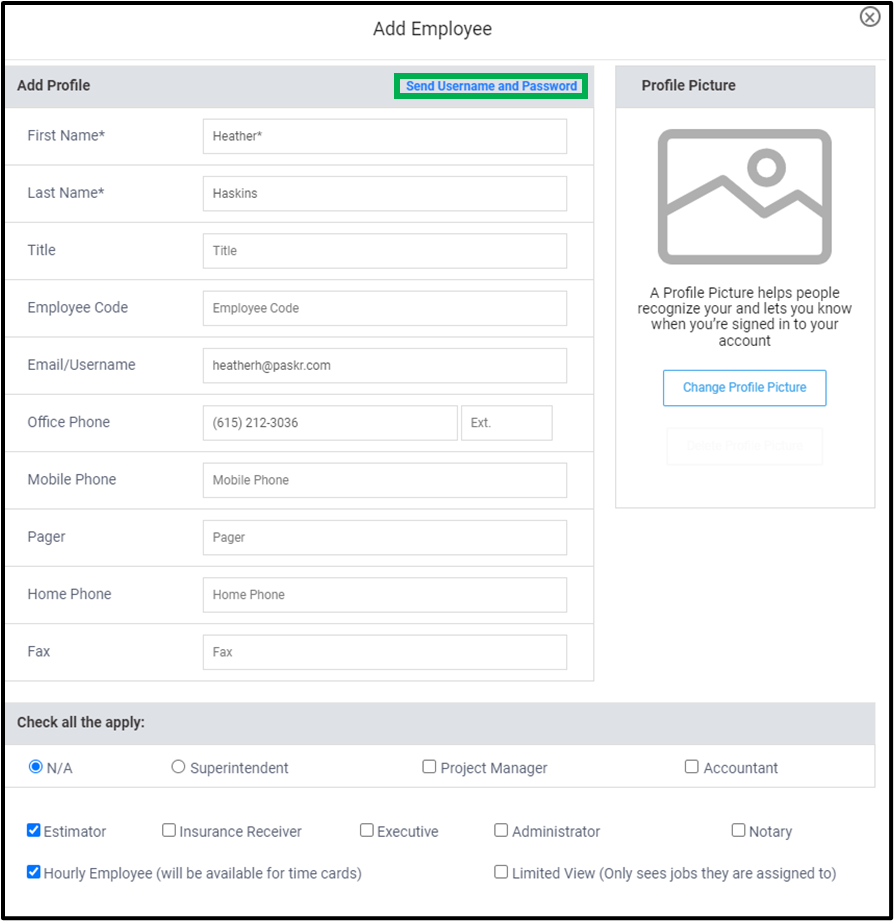
Employee Rights
Superintendent – Reports to the Project manager. Responsible for Daily Logs, Time Cards, Progress Photos, can initiate RFI’s, can issue Field PO’s and enter their Expenses.
Estimator – Creates New Projects in RedTeam Go. Responsible for the Bidding process, preparations of the Estimate, developing the Scope of Work and Proposal Package. Controls the flow of communication while the project is in the Bidding and Pending Statuses. Will be designated as the Estimator on a Project Information page. Can do all tasks in RedTeam Go that a Project Manager can do except update the project schedule.
Project Manager – Can also create a new project in RedTeam Go. Controls the flow of communication when the project is in Will Start Soon and In Progress statuses. Will be designated as the Project Manager on a Project Information page. Can do all tasks in RedTeam Go that an Estimator can do as well as all Project Management tasks.
Accountant – Responsible for Approving Owner Bills, and/or Notarizing them. Receives all information about project budget changes. Can do all tasks in RedTeam Go that a Project Manager can do except update the project schedule.
N/A type – has no rights in RedTeam Go.
*Note – you cannot be a Superintendent and a Project Manager. If an employee is both defer to the Project Manager role. A PM can do anything a Super needs to do. Project Managers approve documents submitted by the Super.
*Note – you can be a Project Manager and an Accountant – it is a dual role in RedTeam Go. Accountants will approve/accept documents submitted by the Project Manager.
*Check any boxes that apply in addition to selecting Project Manager and Accountant. You may have as many boxes checked as needed for each employee.
Insurance Receiver – updates General Liability and Workers Compensation insurance certificates for Subcontractors.
Executive – can go any role that an Estimator or PM would do. Likely that they would have all of those boxes checked. The Executive view of the Global Dashboard will be of the company as a whole, as opposed to an Estimator/Project Manager role that would see information specific to their projects.
Administrator – has all rights an Estimator or PM would do. As well as, has the ability to update Global Settings and set program defaults in RedTeam Go, such as update mark-ups, add/remove/manage cost codes, estimate templates, trade types, expense payment types, employee wage rates, etc. Any item updated under Settings>Administration. Typically a specific small group of Sr. company employees would have this designation.
Hourly Employee – employees that will keep time cards or be marked on Daily Logs as present on site. *Note: Even if salaried…if you want them to code time against a cost code so you can prepare better estimates, they would need this designation.
Notary – notaries can enter their notary information and will be able to notarize Owner Bills & Sub Lien Waivers electronically.
Limited View – projects will only show on the project list if that employee is listed on the project’s Project Information page.

